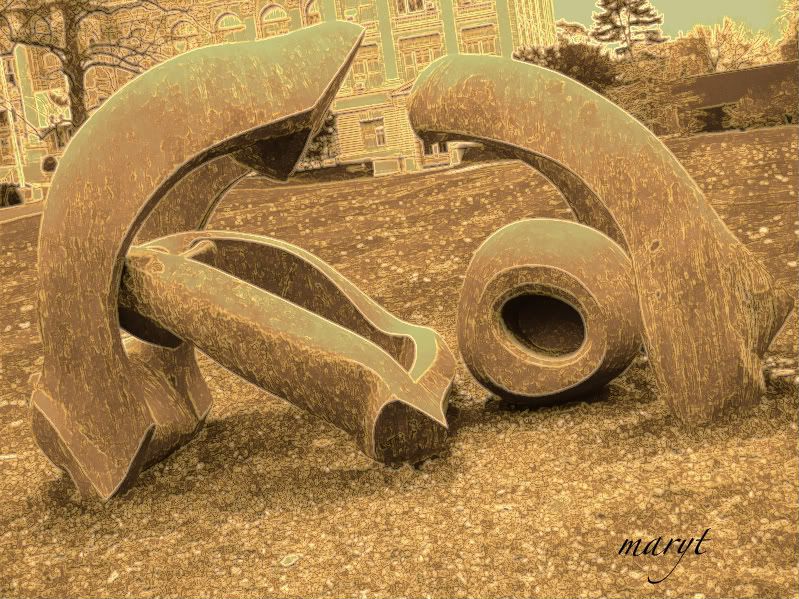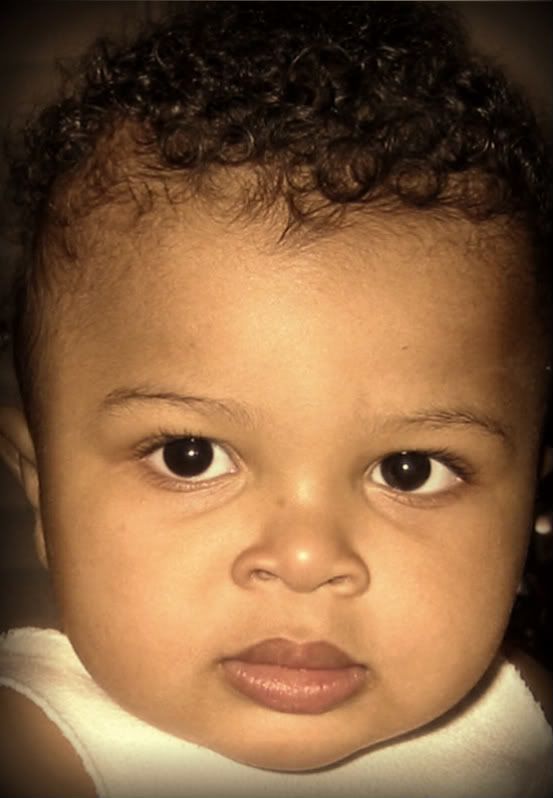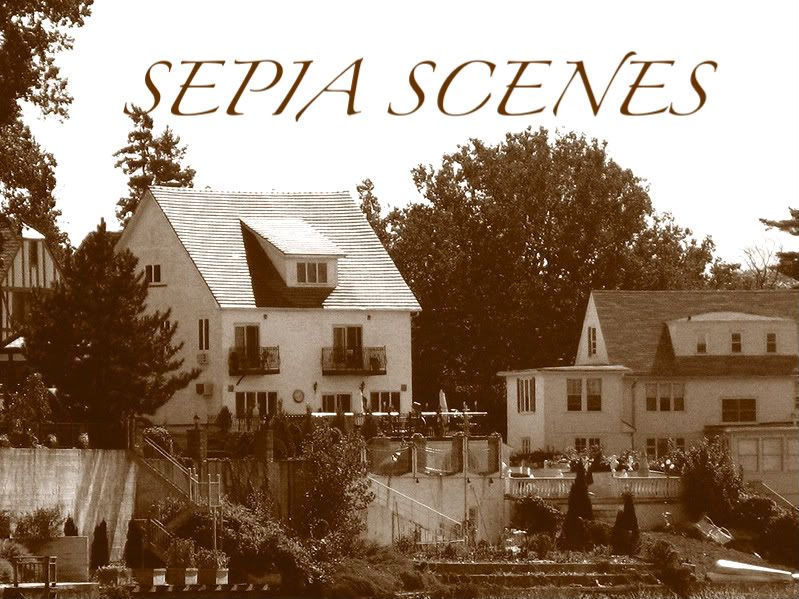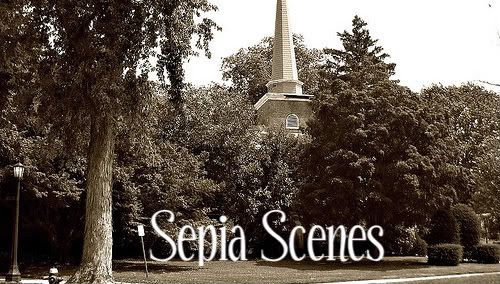I desaturated the color photo, then I duplicated the layer using Adobe Photo Shop 7. I then used the History Brush to color in the snowball flowers and the vase. I adjusted the Opacity to a low below-50% level.
Since I only "desaturated" the photo and didn't discard the color information, it's still there, so I was able to "paint" it back in with the History Brush.
Please don't be intimidated by the process. There are several online photo editing programs that would allow you to do the same thing if you wanted to.
As you can tell I love to experiment!